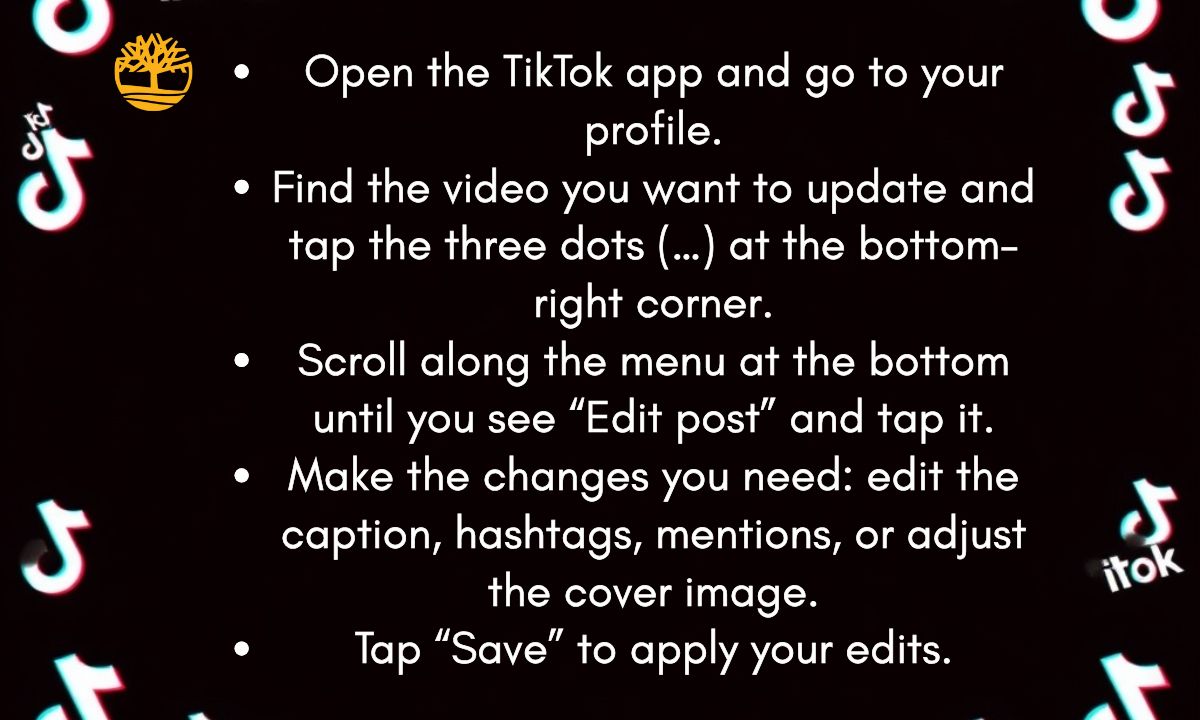Want to fix a typo or add a missing hashtag after your TikTok is live? You’re not alone. Captions can make or break how people discover and engage with your videos. A few words can boost visibility, spark curiosity, and even make your clips more accessible to everyone.
In this guide, we’ll show you exactly how to edit captions on TikTok in 2025. From adjusting text before you post to using TikTok’s new “Edit Post” feature after publishing, you’ll learn quick steps to keep your content polished and on trend.
Why TikTok Captions Matter for Reach and Accessibility
Captions aren’t just extra text under your video. They help explain your content, keep viewers engaged, and improve the experience for people watching without sound. Many users scroll TikTok on mute, so captions give them a reason to stay.
Good captions also help your videos show up in TikTok’s search and For You feed. Keywords in captions tell the algorithm what your video is about, making it easier for the right audience to find you.
Most importantly, captions improve accessibility for viewers with hearing difficulties. Adding clear text makes your content more inclusive and encourages longer watch times, which boosts overall reach.
How to Add and Edit Captions on TikTok Before Posting
Record or Upload a New TikTok Video
Start by opening the TikTok app and tap the “+” icon at the bottom of the screen. This opens the video creation page.
You can either press the red “Record” button to film a new clip or tap “Upload” to select a pre-recorded video from your phone’s gallery.
After filming or uploading, tap the red checkmark to confirm your clip. This takes you to the editing screen where you can add text, filters, and sounds before posting.
Add and Customize Captions with TikTok’s Text Tool
On the editing screen, tap the “Aa” text icon on the right-hand side. A text box will appear on your video where you can type your caption.
You can change fonts, colors, size, and position to make your text stand out. Drag the caption box to place it exactly where you want it on the screen.
To edit later, simply tap the caption again to open the text editor. This lets you adjust spelling, style, or placement before publishing.
Use Text-to-Speech to Make Captions More Engaging
TikTok’s Text-to-Speech option lets you have your caption read out loud in your video. After typing your caption, tap the caption box, then choose “Text-to-Speech” from the pop-up menu. Select a voice style that matches your content’s tone.
This feature adds personality and makes your video more dynamic. Note that Text-to-Speech may not be available in all regions.
How to Edit TikTok Captions After Posting
TikTok’s “Edit Post” feature now lets you fix mistakes without deleting your video. You can change captions, hashtags, mentions, the cover image, and more.
You have 7 days after posting to make edits. However, you can only edit once per day, so plan your changes carefully.
This is a big improvement from the old method, where creators had to delete and re-upload their entire video just to fix a typo.
Quick Steps to Use TikTok’s “Edit Post” Feature
Follow these steps to edit your caption after posting:
- Open the TikTok app and go to your profile.
- Find the video you want to update and tap the three dots (…) at the bottom-right corner.
- Scroll along the menu at the bottom until you see “Edit post” and tap it.
- Make the changes you need: edit the caption, hashtags, mentions, or adjust the cover image.
- Tap “Save” to apply your edits.
You can repeat these steps for any eligible post within the 7-day edit window.
What You Can Edit Besides Captions (Hashtags, Mentions, Cover Image)
The “Edit Post” tool isn’t limited to captions. You can also:
- Add or remove hashtags to improve visibility in trending topics.
- Tag friends or collaborators if you forgot to mention them earlier.
- Update the location tag to attract local audiences.
- Change the cover image to a more eye-catching thumbnail that boosts clicks.
- Fix typos in mentions or text overlays without reposting your video.
These options help keep your content polished and relevant without losing existing likes, comments, or shares.
How to Edit TikTok Caption After 7 Days
TikTok’s “Edit Post” feature only works within 7 days of publishing. Once that window closes, you can’t directly change the caption on your live post.
To fix errors after 7 days, your best option is to save the video, delete the original post, and re-upload it with the correct caption. This keeps your edits visible to new viewers.
Here’s how to do it:
- Open TikTok and go to your profile.
- Tap the video you want to change.
- Tap the three dots (…) and choose “Save Video.”
- After saving, go back and delete the original video.
- Tap the “+” icon to re-upload the saved clip, then add your updated caption and hashtags.
How to Edit Description on TikTok

A description is the text you write under your video — often including hashtags, mentions, or a short summary. A good description helps your video reach the right audience.
You can edit the description using TikTok’s “Edit Post” feature if your video was posted less than 7 days ago. It works the same way as editing captions.
To change the description:
- Go to your profile and select the video.
- Tap the three dots (…) at the bottom-right corner.
- Scroll until you see “Edit post” and tap it.
- Update the description, hashtags, or mentions as needed.
- Tap “Save” to confirm your changes.
Troubleshooting: Why You Can’t Edit Captions on TikTok
Sometimes you may not see the “Edit Post” button even when you expect it. This usually happens for a few common reasons.
If your post is older than 7 days, the editing option will disappear. TikTok limits changes to keep posts consistent over time.
Other possible issues include:
- You’ve already edited the post once today — TikTok allows one edit per day.
- The video is still processing — wait a few minutes after uploading.
- Your app may be outdated — check your app store for updates.
- Temporary bugs or glitches — restarting the app can sometimes fix it.
Tips for Writing Captivating and SEO-Friendly TikTok Captions
A strong caption can catch attention and help your video appear in TikTok search results. Short, clear, and relevant text works best.
Use keywords naturally that describe your video’s theme. This helps TikTok’s algorithm understand your content and show it to the right people.
Here are tips to improve captions:
- Keep it short: 1–2 lines often perform better.
- Add curiosity: Ask a question or share a bold statement.
- Use trending hashtags where relevant.
- Stay clear and inclusive: Avoid jargon so everyone understands.
- Match the tone of your video — funny, informative, or inspiring.
Best Tools to Add or Edit Captions on TikTok (Vizard, AI Editors)
While TikTok has its own text tools, third-party apps can make your captions more creative and professional.
Vizard is a popular choice because it lets you auto-generate captions, translate them, and customize fonts, colors, and placement for better visibility.
Other tools worth trying:
- Captions App: Offers AI subtitles and text-to-speech.
- Descript: Great for editing audio and auto-syncing captions.
- InShot: Useful for basic video editing with stylish text overlays.
- CapCut: Free and integrates well with TikTok’s video format.
Final Thoughts
Captions may seem like a small detail, but they play a big role in boosting reach and accessibility. A polished caption often means more watch time, likes, and shares.
Take advantage of TikTok’s “Edit Post” feature to fix mistakes early. If your post is older than 7 days, save and re-upload with a fresh caption to keep your content relevant.
With a mix of strong captions and creative tools, you can make your videos more discoverable, inclusive, and engaging — helping your TikTok profile grow faster.

Muhammad Shoaib is a seasoned content creator with 10 years of experience specializing in Meaning and Caption blogs. He is the driving force behind ExactWordMeaning.com, where he shares insightful, clear, and engaging explanations of words, phrases, and captions.